How to deactivate Facebook Account Temporarily - 2017 Guide: There always comes a time when you just want to quit doing something. Sometimes not because those things are bad but you don't just feel like doing it anymore. Your spirit doesn't just like it and so, you have to do-away with it.
To temporarily deactivate your Facebook so that you can re-activate it whenever you feel like, follow the tips underlined below:
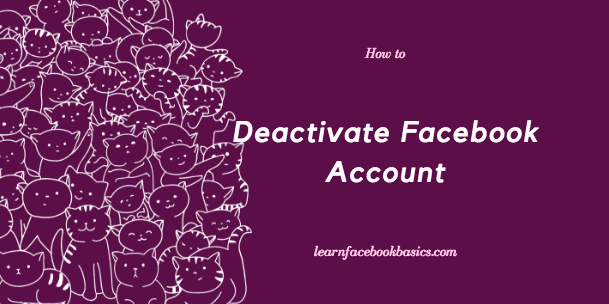
See: How to permanently delete your Facebook account
To temporarily deactivate your Facebook so that you can re-activate it whenever you feel like, follow the tips underlined below:
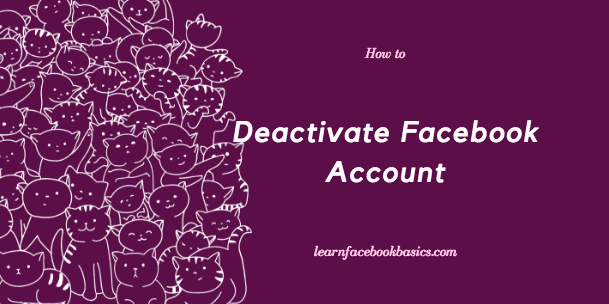
How to Deactivate Your Facebook Account Step by Step
Facebook users can decide to deactivate their FB account temporarily and choose to come back whenever they want.
To deactivate your Facebook profile account, follow the steps below:
- Click the account menu
 at the top right of any Facebook page
at the top right of any Facebook page - Select Settings
- Click General in the left column
- Choose Manage your account then follow the steps to confirm
If you deactivate your account your profile won’t be visible to other people on Facebook and people won’t be able to search for you. Some information, such as messages you sent to friends, may still be visible to others.
If you’d like to come back to Facebook after you’ve deactivated your account, you can reactivate your account at anytime by logging in with your email and password. Keep in mind, if you use your Facebook account to log into Facebook or somewhere else, your account will be reactivated.
This means your Facebook profile, including things like your friends, photos and posts, will be completely restored. Remember that you'll need to have access to the email address you use to log in to reactivate your account.
Click here to permanently delete your Facebook account now . It's very easy.
If you find these guide confusing please leave a comment or check out our previous articles on how to temporarily deactivate your account: