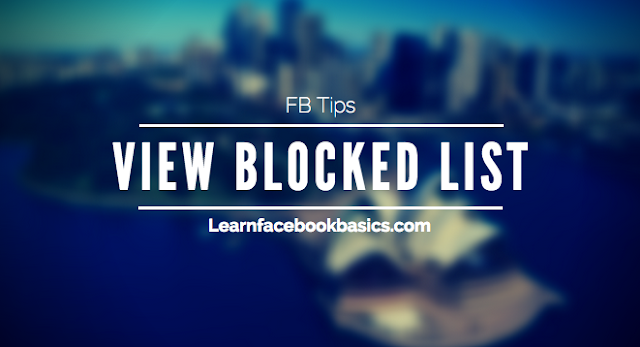
View Your Blocked Facebook List and Unblock Friends
By
22:18
6 comments:
Learn How To View Blocked List on Facebook and Unblock Friends: Your Facebook account is entirely yours and you can choose whatever settings available to any user that is available to you as well and do whatever you wish to use it for. If you have decided to pay a visit to your prisons (BLOCKED LIST), it's up to you. Our goal is to show you the route to the prison yard.
One thing is to create a Facebook profile another thing is in the usage. As you may have already observed, sometimes you add friends who turns out be a snake in a green grass and so you decided to block them.
And sometimes, because of how frequent people tend to break your heart, you decide to block even people that are innocent.... so you want to go back to cross check if you've mistakenly blocked your true friend. How do you get there? This post will help you figure it out!
It's your choice to unblock them when you see your blocked list on Facebook. Cheers! Please share this article.
If you find this article confusing, then see our other resource pages:
Or leave your comment below. Please share!!!
One thing is to create a Facebook profile another thing is in the usage. As you may have already observed, sometimes you add friends who turns out be a snake in a green grass and so you decided to block them.
And sometimes, because of how frequent people tend to break your heart, you decide to block even people that are innocent.... so you want to go back to cross check if you've mistakenly blocked your true friend. How do you get there? This post will help you figure it out!
How To See Your Blocked List On Facebook
When you unblock someone, that person will be able to see your posts on Facebook that you share with the public. The person won't automatically become your friend on Facebook. If you want to become friends with a person who you've unblocked, you'll need to send them a friend request again.
To unblock someone:
- Click
in the top right of any Facebook page
- Click Privacy Shortcuts
- Click How do I stop someone from bothering me?
- Click View All Blocked Users.
- Click Unblock next to the name of the person you want to unblock.
It's your choice to unblock them when you see your blocked list on Facebook. Cheers! Please share this article.
Source: How To View Your Blocked List On Facebook
If you find this article confusing, then see our other resource pages:
Or leave your comment below. Please share!!!

 in the top right corner of Facebook
in the top right corner of Facebook















 at the top right of your Facebook page.
at the top right of your Facebook page.
 next to each member's name and select Remove from Group
next to each member's name and select Remove from Group

 e
e
 next to the post you want to unhide and select Allowed on Page
next to the post you want to unhide and select Allowed on Page


 in the top right corner of any Facebook page
in the top right corner of any Facebook page 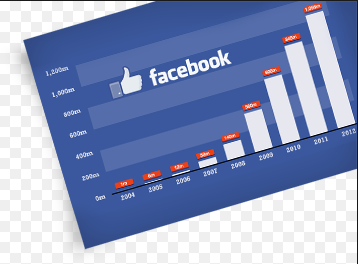




 at the top right of any Facebook page
at the top right of any Facebook page
