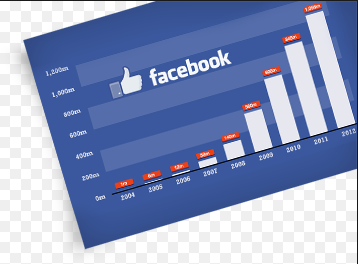How To Delete A Facebook Page
Creating a page on Facebook is one thing, managing it to what your idea of the is - is another thing. Personally, I've created up to 10 Facebook pages since I started using Facebook. I've deleted two of the pages because I lost focus and hope in it. Today, I'll show you the steps I took to delete my Facebook page via this step by step guide.. See: How to Delete A Facebook Group
Deleting a page from my experience is very straight-forward, not complex at all.
Yeah, let's head over to how to completely remove you FB page ASAP.
Note: Before attempting to delete a Facebook page, understand that you must be an admin first. If you are not an admin, it mean you cannot delete that page.
If you're the rightful owner (admin) of the page you seek to delete, simply follow the steps outlined below to remove Facebook page.
Read also:
FB=> Facebook.
Recommended: How to Delete Facebook Photo Album
Please share this tips. Thank you!
Deleting a page from my experience is very straight-forward, not complex at all.
I want to delete my Facebook Page Right Now?
Yeah, let's head over to how to completely remove you FB page ASAP.
Note: Before attempting to delete a Facebook page, understand that you must be an admin first. If you are not an admin, it mean you cannot delete that page.
If you're the rightful owner (admin) of the page you seek to delete, simply follow the steps outlined below to remove Facebook page.
Read also:
Steps to remove a page from Facebook
- Go to the page you want to delete
- Click Settings at the top of the FB Page
- From General, click Remove Page
- Click Delete [Page name] and follow the on-screen instructions to complete the deletion.
FB=> Facebook.
Recommended: How to Delete Facebook Photo Album
Please share this tips. Thank you!



 at the top and select Ban From Page
at the top and select Ban From Page