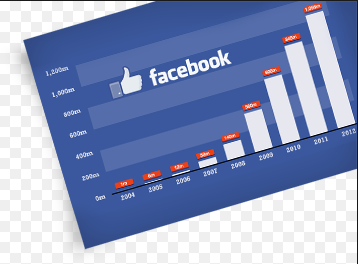Delete Page On Facebook | How do I delete a Facebook Page on mobile?
Delete Page On Facebook | How do I delete a Facebook Page on mobile?: This is the easiest and simplest way to get rid of a Facebook page on your mobile device. Mobile device constitute more than 70 percent of devices used to access Facebook - - - oh! no wonder deleting Facebook page is even more easier on mobile phone than on any other device out there.
In this post, I'll show you how to easily delete a Facebook page using your smart phone and without any waste of time.
See also: How to Create A Facebook Business Account
If you need to delete Facebook page on your smartphone, this is the perfect guide for you.
Kindly Note: In the case where you can't find the delete option on your FB Page, make certain that you're truly an admin of that Page.
In this post, I'll show you how to easily delete a Facebook page using your smart phone and without any waste of time.
See also: How to Create A Facebook Business Account
If you need to delete Facebook page on your smartphone, this is the perfect guide for you.
How to delete a Facebook Page Permanently and Immediately Right Now
If you have fully made up your mind to let go of your Facebook account, then you must check to see that you are the admin of the page you plan to delete, you'll need an admin login priviledge of that particular page you wish to get rid of. If you are sure you own that page, then follow the steps underlined below to easily remove your Facebook page.
How to remove your Facebook Page
- Click Settings at the top of your Page
- From General, click Remove Page
- Click Delete [Page name]
- Click Delete Page and then click OK
Also keep in mind your Page won't be permanently deleted until 14 days has elapsed, but you can unpublish your Page at any time.
Article Source
How to cancel or Undo Facebook Page deletion
Follow the tips below to cancel your Facebook page deletion:
- Go to your Page within 14 days of scheduling to delete your Page
- Click Cancel Deletion at the top of your Page
- Click Confirm and then click OK
Note that you can also delete your personal Facebook account.
Kindly Note: In the case where you can't find the delete option on your FB Page, make certain that you're truly an admin of that Page.
Is this guide still confusing or you find anything hard to do? Please leave us with a comment describing the problem or read these guides:
Please share this post on Facebook to spread the idea. Thank you!!