
How do I delete my Facebook business page?
How do I delete my Facebook business page?: Facebook Business page deletion is done same way as brand, organization, company, etc. You can delete your Facebook business page at any time regardless of how many likes you've accumulated but mind you, when you delete your Business page, everything concerning your business page will be lost - so you might want to think it over and over again before you proceed to delete your Facebook business page. Learn How to Hide Pages You Follow on Facebook
Please share this article on Facebook. Thank you!
How to delete a Facebook Business Page Permanently and Immediately
If you have fully made up your mind to let go of your Facebook account, then you must check to see that you are the admin of the page you plan to delete, you'll need an admin login privilege of that particular page you wish to get rid of. If you are sure you own that page, then follow the steps underlined below to easily remove your Facebook page.
How to remove a Facebook Page
- Click Settings at the top of your Page
- From General, click Remove Page
- Click Delete [Page name]
- Click Delete Page and then click OK
Also keep in mind your Page won't be permanently deleted until 14 days has elapsed, but you can unpublish your Page at any time.
How to cancel or Undo Facebook Page deletion
Follow the tips below to cancel your Facebook page deletion:
- Go to your Page within 14 days of scheduling to delete your Page
- Click Cancel Deletion at the top of your Page
- Click Confirm and then click OK
Note that you can also delete your personal Facebook account.
Note: In the case where you can't find the delete option on your FB Page, make certain that you're truly an admin of that Page.
Is this guide still confusing or you find anything hard to do? Please leave us with a comment describing the problem or read these guides:


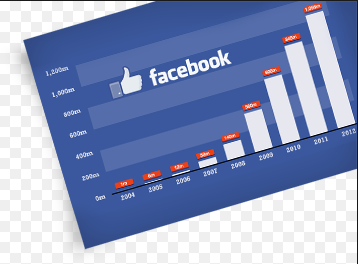


 and select a language.
and select a language.